It feels almost clichéd to say, but the best laptop for graphic design is still the MacBook Pro. However, the competition for the best laptop for designers has never been fiercer, and some of the latest premium Windows laptops – including the Microsoft Surface range – are easily a match for the MacBook.
The ongoing pandemic has meant many of us have had to be a bit more nimble and learn to work away from the office, and for designers who are used to the benefits of working from a dedicated desktop PC, this can be a problem.
Luckily, laptops are able to offer greater flexibility to designers, without compromising on power (so long as you pick the right one).
Here’s the short version of our recommendations:
- Get the MacBook Pro 16-inch if you can truly budget for it – you won’t find a better laptop
- Get the MacBook Pro 13-inch if you want a brilliant laptop for design work, at a more palatable price
- Get the Microsoft Surface Laptop 4 (15-inch or 13.5-inch) if you’re after the best Windows laptop for designers
Above all, buying a laptop for design work isn’t cheap. If you’re going to break the $1,000 mark (or even the $2,000 mark), it’s essential to know you’re buying a laptop that won’t let you down. Our best laptops for designers combine powerful specs with attractive looks and thin, portable frames.
Designers need powerful and portable laptops with long battery lives, to run programs such as Photoshop or Adobe Premiere Pro while running between pitching meetings or working on-the-go. We pick out the best laptops for designers, and explain the specs and budget you’ll need to consider.
The Best Laptops for Graphic Designers 2022
Apple MacBook Pro range
- Starts at $1,299
- Display up to 16-inch, 3072 x 1920 resolution
- Processor Apple M1 Chip or Intel Core i5/i7
- RAM up to 32GB
- Storage 256GB SSD or up to an 8TB SSD
- Graphics Card Intel Iris Plus/ Apple M1 Chip intergrated
It had to be the MacBook Pro, didn’t it? The ubiquitous choice for coffee shop workers and creatives everywhere, the MacBook Pro packs incredible power and class-leading screen displays into a sleek, metal frame.
MacOS has long been preferred to Windows in the design world. It’s a cleaner operating system that’s less prone to crashing under high workloads, and can easily run multiple, power-hungry programs at once.
One downside to the MacBook Pro is the scarcity of port options it offers. You’ll be getting four Thunderbolt 3 ports (which are compatible with USB-C connections), meaning you’ll likely have to bring along a bulky dongle to connect with the more widely used USB-A ports or HDMI cables.
In 2022, the MacBook Pro range consists of six different models: The 13-inch Pro comes in four different standard configuration models, while the 16-inch Pro comes in two models. While that might appear to be a lot of Pro 13 models, it’s not as complicated as it seems, and we’ll discuss all four Pro 13 models within just two entries on this list.
Not sure about which MacBook to get? Read our guide to Which MacBook You Should Buy.

13-inch MacBook (Entry-level models)
- Apple M1 Chip
- 8GB Ram
- 256GB or 512GB SSD storage
- Two Thunderbolt 3 ports
- $1,299 or $1,499
The entry-level MacBook Pro, perfect for budding designers that want the power and style of a MacBook – Touch Bar included. It may have an i5 processor, but it will still serve all but the most demanding of designers. The 256GB and 512GB SSD models have the same processors, RAM, and ports — they’re differentiated only by their storage and price tags.
13-inch MacBook (High-end models)
- 2.0GHz quad‑core 10th gen i5 processor
- 16GB Ram
- 512GB or 1TB SSD storage
- Four Thunderbolt 3 ports
- $1,799 or $1,999
A 10th gen processor, twice the memory, and extra storage give these models a considerable boost over the entry-level options above. They’re a good choice for those who need power, and have the budget to spare. We’ve included two models here again (the 512GB and 1TB SSD models), and once again, all the specs are the same aside from the storage and pricing.
Apple MacBook Pro 13 A solid MacBook with a reliable Keyboard In Short.
Pros
- Magic Keyboard
- Touch Bar
- Apple M1 or Intel Processor
Cons
- Price bump from Air

16-inch MacBook (i7)
- 2.6GHz 6-core i7 processor
- 16GB Ram
- 512GB SSD storage
- $2,399
A great, blow-out MacBook Pro, superseded only by the high-end Pro 16 model. With a super-fast processor and loads of RAM and storage, the only limit to your designs will be your imagination. Best for designers looking to make a serious impact, or with access to the company credit card.

16-inch MacBook (i9)
- 2.3GHz 8-core i9 processor
- 16GB Ram
- 1TB storage
- From $2,799
The ultimate, all singing, all dancing MacBook Pro, this is every designer’s desire. Creators will really appreciate that 16-inch screen, which is Apple’s largest to date. It’s about as much money as you can spend on a laptop, but for a designer, this is a career investment. With Apple’s reliability, you’d be buying a MacBook to last you many years.
Apple MacBook Pro 16 (With TouchBar)
The premium Apple MacBook, with matching premium pricetag
In Short
Pros
- Largest MacBook screen yet
- Stuffed with killer specs
- Future-proof for many, many years
Cons
- Pricey
- 16-inch screen could be overkill for some

- Starts at $1,299
- Display 13.5-inch, 2256 x 1504 resolution
- Processor AMD Ryzen 5 or Intel Core i5/i7
- RAM 8GB or 16GB
- Storage 128GB to 1TB SSD
- Graphics Card Intergrated Intel Iris Xe/AMD Radeon
Not long launched, the Surface Laptop is a step up from our previously recommended 3 model, thanks to better battery life and more processor options for the smaller 13.5 model. There’s nothing ground breaking here, but the new model does slightly improve on the Surface Laptop 3, which was already a great choice for designers.
Why? Well, for one thing, the battery life can now last an incredible 19 hours – that’s based on configuration, if you opt for a more powerful processor you’re more likely to get just over 15, but really, it’s an incredible feat, and great news for anyone who is looking to get their work done on the road, in a cafe, on a train…basically, anywhere.
It’s slim and portable, and compatible with the Surface Pen (sold separately), meaning that you can draw or annotate the screen directly, excellent for sketching down quick ideas or taking notes.
The new model also introduces AMD processors for the 13.5-model, which were previously reserved for the 15-inc model.
Should you choose a Surface Laptop over a MacBook?
While the Surface Laptop may have a hard time winning over dedicated MacBook users, it does feel like the closest thing to Apple’s flagship that you’ll find for Windows users, thanks in part to the high degree of polish that the design team has applied to the Laptop 4. It looks beautiful, and its slim and light profile makes it a good choice for those that need to take their work out of the office.
If we were to nitpick, we’d say that the Laptop 4 doesn’t have as many ports as we’d like (you get one USB-C and one USB-A), but it’s not a total deal breaker.

Microsoft Surface Laptop 4 13.4-inch
Microsoft’s flagship ultrabook, now with incredible battery life
In Short
Pros
- Up to 19 hours battery life
- Surface pen compatible
- Capable processors
Cons
- Not many ports
- Subtle upgrade to previous mode
Microsoft Surface Book 3
- Starts at: $1,599 / $2,299
- Display 13.5-inch, 3000 x 2000 resolution / 15-inch, 3240 x 2160 resolution
- Processor 10th Gen Intel Core i5 / Core i7
- RAM 8GB, 16GB, or 32GB / 16GB or 32GB
- Storage 256GB, 512GB, or 1TB PCIe SSD / 256GB, 512GB, 1TB, or 2TB PCIe SSD
- Graphics Card Iris Plus / Nvidia GeForce GTX 1660Ti
The Surface Book 3 is available in two models, and we’ve included the specs for both in the above bulletpoint list. If you’re using it for creative design work, though, we’d recommend the higher end model, largely because it’ll net you an i7 processor rather than the i5, in addition to more RAM and the same or higher SSD.
Whichever you opt for, both models retain the reversible and removable touchscreen from previous generations as well as a slick but utilitarian chassis, meaning you can use it as a tablet or as a traditional laptop.
Using the Surface Book 3 for graphic design
The Surface Book’s touchscreen does offer some advantages over the non-touch MacBook Pro – it’s great for sketching or annotating documents or images using Microsoft Ink. The optional Surface Pen irritatingly costs an extra $99, but it’s more precise than your humble index finger, and allows for some neat tricks such as shading.

Microsoft Surface Book 3
A hybrid laptop with plenty of power for creative tasks
In Short
Pros
- Available with dedicated graphics hardware
- Detachable display makes it highly versatile
- Choice of display size
Cons
- You’re paying a premium for the 2-in-1 functionality
Dell XPS 15
- Starts at $1,899
- Display 15.6-inch, 1920 x 1080 or 3840 x 2160 resolution
- Processor 8th gen Intel Core i5 to i7
- RAM 8GB to 32GB
- Storage 128GB SSD to 1TB SSD
- Graphics Card Nvidia GeForce GTX 1650
Dell claims its XPS range of laptops is built to be the best – and even a quick glance at the XPS 15 will attest to this. This is the top-end of Dell’s range, packing all of the latest components and tech into a tiny package.
The XPS 15 feels closer in size to a typical 14-inch laptop, but it packs a full 15.6-inch screen with hardly any bezel and a slim frame.
Is the Dell XPS 15 good for graphic design?
Absolutely – with a fantastic touchscreen, powerful processor and excellent graphics card, the Dell XPS 15 has all the power a designer might need.
Plus, this laptop is much more than just a slender, trendy device for business professionals. Granted, that slim frame, power-hungry i7 processor, 4K panel and AMD graphics card don’t make for an amazing battery life: Dell says you’ll get 8 hours, which isn’t amazing, but isn’t terrible either. The XPS 15 weighs just five-and-a-half pounds, so it’s unlikely to give you back pain on the way to your next pitch.

Dell XPS 15 2-in-1
A flexible laptop with a handy touchscreen and plenty of power
In Short
Pros
- Large 15-inch screen
- Lightweight design
- One of the best Windows laptops
- AMD graphics card
Cons
- MacBook-like pricing
Acer ConceptD 7 Ezel
- Starts from $2,499
- Display 15.6-inch, 3840 x 2600 resolution
- Processor Intel Core i7
- RAM FROM 16GB
- Storage 1TB
- Graphics Card GeForce RTX 2060
It’s no coincidence that the Acer ConceptD 7 Ezel is named after the easel (although with a funky, shorter spelling). A glimpse at its design and you’ll see why – the screen can be manipulated to sit away from the keyboard and various angles, like, well, an easel. Needless to say, this makes it an excellent laptop for designers, but it’s not the only reason.
That screen happens to offer 4K resolution, so detail is good and the image sharp. It’s also supports the Wacom EMR pen (not included!), so illustrators and note takers alike can scribble straight on that screen.
The Intel core i7 processor gives it plenty of power for graphic design, meaning that it won’t stutter every time you try and save your work in your graphics program of choice.
While there’s no arguing that it’s unique (we’ve never seen anything like it), it does have some caveats. Battery life is seven hours, which is okay, but left in the dust by the likes of the Apple MacBook Pro and Microsoft Surface Laptop 4. It’s also a little chunkier than other models, thanks to that unique screen hinge mechanism.

Acer ConceptD 7 Ezel
A unique laptop designed specifically for artists
In Short
Pros
- Unique screen flexibility
- Wacom pen compatible
- Plenty of ports
Cons
- Batter life slightly lacking
- Not cheap

What Computer Specs Do You Need for Graphic Design?
When buying a laptop, particularly premium models, the vast array of specs and features can be a bit overwhelming. Here’s a quick jargon-buster to help you choose like a pro:
Processor
As you’re likely to be using power-hungry programs for creative work, it makes sense to pay more for a powerful processor. After all, the less time you spend waiting for your computer to catch up, the faster you’ll finish working. You might also see processors referred to as CPU (central processing units), or simply, chips.
AMD and Intel are the two names in town when it comes to processors. These days, there’s little distance between the two brands, and both put out some high quality processors for top-end laptops. Then there’s Apple’s own Apple M1 Chip, which appears in the MacBook Pro 13-inch model and MacBook Air, which has proven to be very powerful.
For design work, you should accept nothing less than an Intel Core i5 processor (with i7 being preferable), an AMD Ryzen, or an AMD FX chip.
RAM
You’ll also want a decent amount of RAM – 8GB at least, but 16GB is a good bet these days. RAM stands for random access memory – put simply, it helps your computer navigate its way through your files and tasks.
Again, the more RAM your computer has, the faster you’ll be able to get your jobs finished. Also, don’t confuse memory – meaning RAM – with storage, which is your hard drive or solid state drive.
Storage
There are also two types of storage used in premium laptops: spinning hard drives, or solid state drives (SSDs). A spinning hard drive is older, but not obsolete tech – they tend to be cheaper and have more storage space than SSDs of the same price. They also literally spin around, creating noise, friction, and heat.
SSDs, on the other hand, are newer – and more expensive – than spinning drives. They have no moving parts, helping the computer to read and write data much faster. With an SSD, your laptop will boot up more quickly, and run and open programs more smoothly. The only downside is you get much less storage space with an SSD.
Graphics Card
Graphics cards, or GPUs, are similar to processors, but work in a slightly different way. Graphics cards are better at representing things on-screen. Some cheaper computers eschew a discrete graphics card in favor of letting the processor manage all the tasks – but for the work you’re going to be doing, you’ll likely need a dedicated GPU.
Again, the more expensive the GPU, the quicker it will be able to work through the tasks you give it.
Screen Size
A larger screen can also be helpful – there’s no point in peering into a tiny display when you’re designing a multi-million dollar ad campaign. Think 13-inch as a minimum, with 15-inch or 16-inch being preferable.
These are very demanding specifications, and you shouldn’t be surprised by prices over $1,000 or even over $2,000.
Which MacBook is Best for Graphic Design?
Apple currently offers two MacBook lines – the MacBook Pro, and the MacBook Air. Apple’s models are somewhat in flux at the moment, as the company is transitioning from using Intel’s processors, to its own Apple Chip. The MacBook Air and some of the MacBook 13 models have already been recipients, but the 16-inch MacBook is waiting its turn.
With the latest Microsoft Air, the gap has really narrowed between the Air and Pro models, but we still feel that the Pro has the edge for designers, just like it always has. There are little details that just push it over the edge, like the Touch Bar, that can offer added functionality for designers, and the fan. The Air doesn’t have one, which means that the Pro can work harder, for longer, without the need to slow down if the processor starts to feel the heat.
Then there’s battery life – up to 20 hours on the Pro, compared to 16 on the Air. Both are incredible feats, for sure, but we can’t help but be swayed by a little more juice.
Are Gaming Laptops Good for Graphics Design?
Graphic designers need powerful laptops with big screens, and so do gamers. So, can you kill two birds with one stone and get a single laptop for both jobs?
Well, sort of. Any tasks you need to perform for graphic design you’d be able to do on a gaming laptop.
However, when it comes to gaming on the machines in this list, you’ll be slightly lacking in the graphics department. In order to process the high graphical demands of modern games, laptops need to have powerful discrete GPUs, and these require serious cooling to work effectively.
As a result, gaming laptops tend to be pretty chunky, and throwing one into a courier bag before heading off to work is likely to leave you with a sore shoulder – although models like the Razer Blade Stealth is a notable lightweight exception.
Gaming laptops typically feature some pretty garish designs, like the Lenovo Legion Y730, pictured. As such, pulling out a laptop like this in a pitching meeting might not make you look particularly professional.
What’s The Best Laptop for Drawing?
Three of the laptops we mentioned above come with a touchscreen – the Surface Book 2, Surface Laptop 3, and the HP Spectre x360 15.
A stylus allows you to draw on each laptop’s touchscreen with ease, and some, like the Surface Book’s stylus, allow for more versatility than just drawing lines: you can shade, for example, by tilting the pen as you draw.
However, the Surface Book’s stylus isn’t included in the price of the laptop, unlike the other three models. So, unless you know you’re going to use it extensively, it might not be worth the investment.
Should you have your eyes on a laptop sans stylus, but need drawing functionality, it’s worth remembering that you could invest in a drawing pad (or graphics tablet, as they’re also known) that will work with all laptops.
They can cost as little $25, but really, you should be looking to spend closer to $100 or more to get a quality pad. Wacom is the market leader when it comes to graphics tablets, and its Intuos range (pictured) starts from $80. The tablet pads will also typically be better for serious drawing than using a stylus straight onto a glass touchscreen. They have different levels of pressure sensitivity, allowing you to sketch and shade with ease.
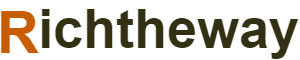 Richtheway.com Beauty, Digital, Fashion, Jewerly, Camera, Home.
Richtheway.com Beauty, Digital, Fashion, Jewerly, Camera, Home.




